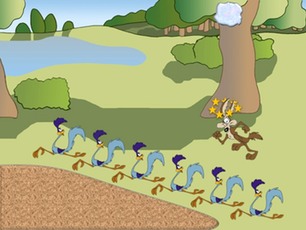2: Ordering Elements
- Create an empty slideshow.
- Download the exercise material (click here), and extract it.
- Insert the background into the slide master.
Exit the master and choose an empty layout. - Insert the RoadRunner and Wiley Coyote images into the slide.
- Remove the background from both the RoadRunner and Wiley Coyote
- Scale and place them like in the top image showing the final result.
- Copy RoadRunners and paste 5 copies.
- Move them to their approximate places, choose them all holding shift while clicking each RoadRunner and distribute them horizontally and vertically
- Draw the cliff in the bottom left corner using the Combination tool found on the Home tab. The easiest way to do this is to click at each corner to create straight lines and doubleclick at the starting point to end the creation. Then you right-click your figure, choose edit points, and make the rounded points into smooth corners. You can adjust the corners using the handles. Finally, choose your figure and select a texture to fill it.
- Create the rock above Wiley Coyote’s head using the freehand drawing tool.
Fill it with an appropriate texture. Center it above Wiley Coyote.
- Create a star at Wiley Coyote’s head using the star tool.
- Copy the star 6 times and move them to their appropriate positions.
- Recolor one of the stars to be yellow. Choose the format painter, double-click it and click the rest of stars one by one to recolor them the same way.
- Position any stars which should be behind Wiley Coyote behind his head by right-clicking the star and sending it to back. Don’t worry that this will send the star behind the background - when you have sent all the stars back you right-click the background and send this to the back.
- You can also reorder the stars and Wiley Coyote using the Reorder tool, at the bottom of the arrange button on the Home tab.